Create External Resource
This function is available form the Fields
View by clicking the create an
external resource and field mappings icon ![]() ,
or from the Tables View by right-clicking on a
table and selecting Create resource .
,
or from the Tables View by right-clicking on a
table and selecting Create resource .
It performs the following tasks:
- Creates a new external resource
- Adds the resource to the formís list of resources shown in the Resources View
- Creates mappings between fields of the resource and selected form fields
†
Warning! : the first step Ė creation of new resource - is not undoable, but can be undone manually by deleting the resource.
Clicking the create external resource icon displays a number of popup panels, where the exact sequence varies according to the type of resource being created. The example below shows the creation of a Database Resource; most other resource types have fewer steps.
Example: create a database resource
Step 1: enter the new resource name, the workspace location where it will be created and choose the resource type.
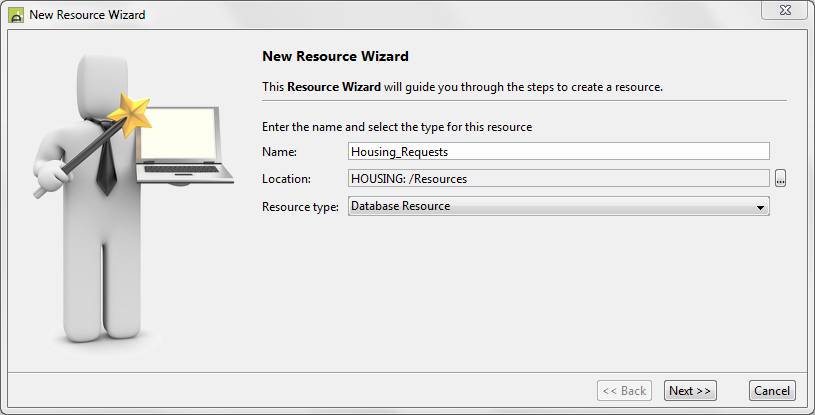
Step 2: enter the Database Connection associated with the resource (this links the resource to the DBMS system) and enter the name of the database table to be used
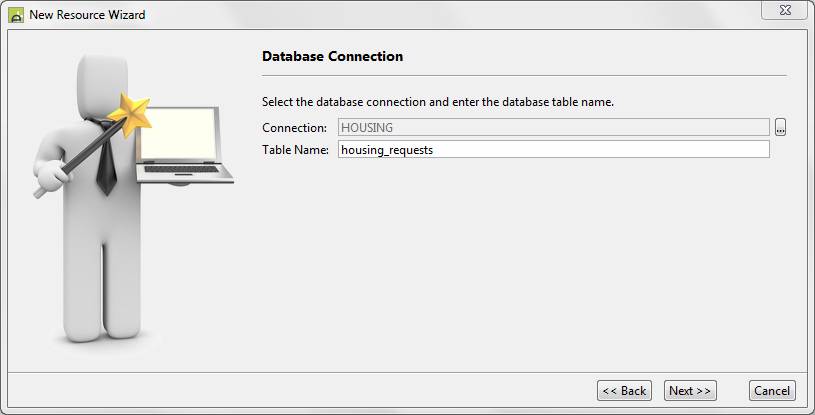
Step 3: choose the form fields to add to the resource (these will become both resource field names and database column names)
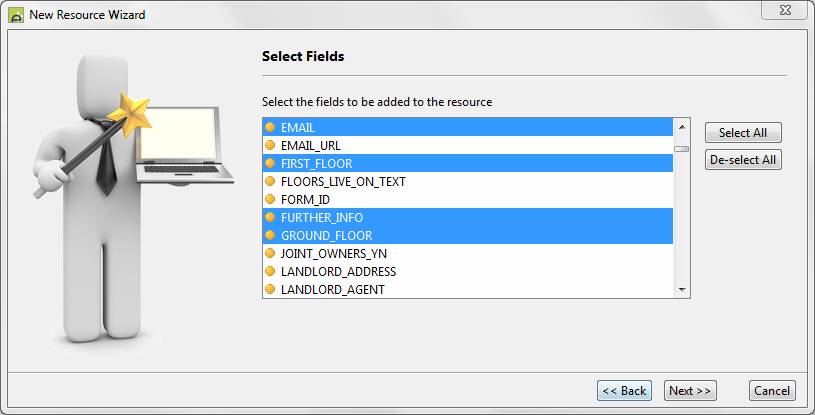
Step 4: select
which fields from the previous selection should be used as key fields, then
click Finish
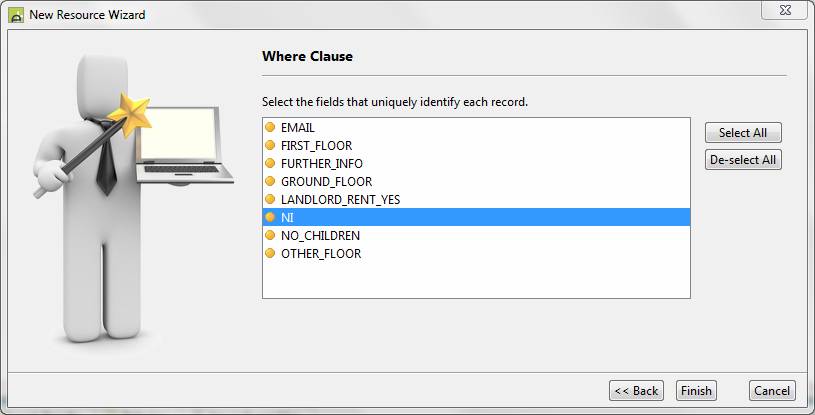
Finally the system displays the new resource created allowing any further changes to be made. In the case of a Database Resource, the next step might be to create a new database table from the resource by clicking the Create database table icon on the toolbar of the Database Resource Editor.