Pages View
Introduction
The pages view consists of the pages toolbar followed by a list of all pages in the form. The pages are shown in display order (starting with the forms first page then following the next page link) so far as this is possible. Clicking on a page displays the Page Properties in the Properties View.
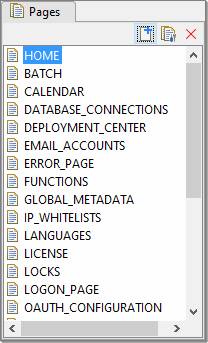
The icons displayed have the following meanings:
|
|
Form page with no next page |
|
|
Form page with next page |
|
|
Component page with no next page |
|
|
Component page with next page |
Pages Toolbar
Following functions are available; shortcut keys shown in parentheses. Please note that short cut keys apply only when the Pages View panel is in focus.
|
|
(Ctrl N) |
Insert a new page after the selected page. The new page will be inserted into the page chaining sequence automatically. |
|
|
|
Insert a multi page component after the selected page. The new component pages will be inserted into the page chaining sequence automatically. |
|
|
(Delete) |
Delete selected pages. |
Right click functions
Following functions are available when one or more pages are selected; shortcut keys shown in parentheses. Please note that short cut keys apply only when the Pages View panel is in focus.
|
New page |
(Ctrl N) |
Insert a new page after the selected page. The new page will be inserted into the page chaining sequence automatically. |
|
Insert a multi page component |
|
Insert a multi page component after the selected page. The new component pages will be inserted into the page chaining sequence automatically. |
|
Delete |
(Delete) |
Delete selected pages. |
|
Copy |
(Ctrl C) |
Copies selected page(s) to the clipboard. This also copies all controls on a page and their associations. |
|
Paste |
(Ctrl V) |
Paste is only enabled when pages have previously been copied to the clipboard. You can copy/paste pages within a single form or component, or between forms and/or components. Pages are automatically renamed when the same name already exists in the target form; this is done by adding an underscore and a number to the page name. All controls on the page and their associations are pasted as described in copy/paste for controls. All associated texts are also copied and renamed as required. All events are copied. Note that when copying between forms/components in different projects, you may also need to copy any referenced scripts. When the clipboard contains an entire deployed multi-page component (this is recognised when all pages in the component have been selected), the paste operation will result in a new deployed instance of the component. In this case, a new instance of the deployed component is created by copying the entire contents of the component i.e. pages, controls, fields, tables, texts, component business views. If the component prefix is already used in the target form, a dialog is shown requesting a new prefix. When the clipboard contains one or more, but not all, deployed component pages, the tables/columns are pasted as if they were not part of a component and double underscores in all names are changed to single underscores. |
|
Events |
(Ctrl E) |
Shows the events dialog, where events supported by the page can be configured. |
|
Insert a multi page component |
|
Insert a multi page component after the selected page. The new component pages will be inserted into the page chaining sequence automatically. |
Help
The help key F1 displays this documentation page.